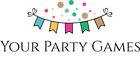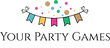How to unzip your files
Usually our games will arrive as a PDF that you can download and open directly. Larger games arrive as zip files.
Instructions on opening zip files can be found below:
Android :
- On your Android device, open Files by Google
.
- At the bottom, tap Browse
.
- Navigate to the folder that contains a .zip file that you want to unzip.
- Select the .zip file.
- A pop-up appears showing the content of that file.
- Tap Extract.
- You’re shown a preview of the extracted files. If you want to delete the .zip file after extraction, select the 'Delete ZIP file' tick box.
- Tap Done.
- The extracted files are saved in the same folders as the original .zip file.
Apple :
How to open a ZIP file on your iPhone or iPod touch
- Open the Files app, then find the ZIP file or archive you want to uncompress.
- Tap the ZIP file or archive.
- A folder is created containing the files. To change its name, touch and hold on the folder, then tap Rename.
- Tap to open the folder.
To unzip files
-
Open File Explorer and find the zipped folder.
-
To unzip the entire folder, right-click to select Extract All, and then follow the instructions.
-
To unzip a single file or folder, double-click the zipped folder to open it. Then, drag or copy the item from the zipped folder to a new location.